Premiere Pro CC for Beginners: Video Editing in Premiere
Course description
If you are looking for a video editing application that will allow you to edit videos however you want them, Adobe Premiere Pro is the best answer. Premiere Pro is used by professionals across the world for every type of production from business & marketing videos, music videos to documentaries, feature films. This full course is the best way to jump right in and start editing.
Read more about the course
Make videos the way you imagine them!
Practice editing while you learn. This course includes practice video files so you can follow along and actually learn by doing.
By the end of the course, you'll have edited a 1-minute documentary with the supplied footage.
I'll be teaching the course using the creative cloud version, but if you have a previous version (CS6, CS5, CS4, CS3 - Mac or PC), you can still learn to edit like a pro.
What makes me qualified to teach you?
My name is Phil and I've been editing videos with Adobe Premiere Pro for over a decade. Plus I'm the creator of some of the world's most popular video editing courses - with over 150,000 students and thousands of 5-star reviews like these from the Adobe Premiere Pro course:
Truly gives you a great hands on training so that you can actually edit video on premiere. Great course. - Jeff Gilbert
Awesome course, easy to follow! - Tim Clark
Your course is amazing, so I can say that I am learning a lot. Your English is very easy to understand ( I'm from Brazil). Thanks for sharing your amazing knowledge. - Jerilson Duarte
My Promise to You
I'm a full time video editor and online teacher. I'll be here for you every step of the way. If you have any questions about the course content or anything related to this topic, you can always post a question in the course or send me a direct message.
What is this Adobe Premiere Pro course all about?
In this complete guide to Adobe Premiere Pro video editing course, you'll not only learn all of the editing tools available in Premiere Pro, but also how to edit with the mindset of a professional editor.
This course will cover everything you need to know to start video editing, including:
Starting a project
Editing your videos
Adding video and audio transitions
Adding professional and modern titles (even some with motion)
Improving audio and finding great free music for your projects
Correcting and grading the color of your video to give it a great style
Adding visual effects to your projects
Editing green screen (chroma key) footage
Exporting your video for high-quality playback on any device
Advanced efficiency tips
So much more!
Learn from someone who is currently working in the industry, who knows the most current editing techniques, and who has a Bachelor of Arts in Film and Television Production from one of the country's top film schools.
- Students should have Adobe Premiere Pro installed on their computers to follow along. There are A LOT OF PRACTICE EXERCISES throughout this course with downloadable practice clips. We want you to follow along.
- We teach this course using the Adobe Premiere Pro CC (creative cloud) versions, so it would be best if you're using CC. But you can still learn using CS6, CS5, CS4, or even CS3!
- You are a video creator (or want to make videos), and are wanting to edit videos with THE BEST video editing application today.
- You might know how to edit with Final Cut, iMovie, Sony Vegas, Premiere Elements, Windows Movie Maker, Camtasia, Screenflow, etc. But you want to transition to editing with Premiere Pro.
- You are a complete beginner who has never opened Premiere Pro (or have never learned how to use it properly).
- You have played around with Premiere Pro, but need some help becoming a more efficient editor.
What you'll learn:
- Includes CC 2020 Updates!
- Edit an entire video from beginning to end, using professional and efficient techniques.
- By the end of the course, you'll have edited your own short documentary using either the supplied footage (video clips, photos, graphics, music, etc.), or your own footage!
- Start a project with the right settings for any type of video, from any camera.
- Export and save your videos for HD playback.
- Edit your videos, and make them more dynamic with cutaway footage and photos.
- Design clean and professional titles for you videos.
- Add motion to your titles, photos, and videos... making them more visually interesting.
- Color correct your video to fix issues with white balance and exposure.
- Add a feeling to your video with color grading.
- Apply visual effects such as stabilizing shaky video, removing grain, and making video more cinematic with overlays.
- Edit green screen footage and, add backgrounds that actually look good.
Watch Online
All Course Lessons (89)
| # | Lesson Title | Duration | Access |
|---|---|---|---|
| 1 | Welcome Video and Project Files Demo | 02:19 | |
| 2 | EXERCISE: Stabilize Shaky Video with Just a Few Clicks | 03:59 | |
| 3 | Start a New Project and Understand the Premiere Pro Workspace | 13:05 | |
| 4 | Import and Organize Video Clips and Other Files | 07:25 | |
| 5 | OPTIONAL: How to Import Footage with Media Browser | 01:54 | |
| 6 | Premiere Pro CC 2017 + 2018 Updates | 03:00 | |
| 7 | Create a New Sequence and Understand the Timeline | 05:56 | |
| 8 | Add Clips to the Timeline, Sync Footage, and Make Selects | 12:18 | |
| 9 | EXERCISE: Sync Audio and Video | 01:04 | |
| 10 | EXERCISE REVIEW: Sync Audio and Video | 03:10 | |
| 11 | Basic Edits - Trim Clips, Split Edits, Slip Edits, and More! | 16:16 | |
| 12 | Add and Edit Cutaway Footage and Photos | 10:43 | |
| 13 | OPTIONAL - Editing Narrative Video Scenes Together | 11:01 | |
| 14 | Adjust the Size and Position of Your Clips & EXERCISE | 04:02 | |
| 15 | EXERCISE REVIEW: Adjust Size and Position of Your Clips | 02:26 | |
| 16 | OPTIONAL: Edit Down an Interview | 34:48 | |
| 17 | Premiere Pro CC 2018 Update: Open Multiple Projects | 03:50 | |
| 18 | Premiere Pro CC 2018 Update: Close Multiple Gaps | 01:38 | |
| 19 | Course Check In - How's it Going? | 00:52 | |
| 20 | Add and Adjust Video Transitions & EXERCISE | 08:26 | |
| 21 | EXERCISE REVIEW: Add and Adjust Video Transitions | 02:28 | |
| 22 | Quickly Add Video and Audio Transitions from the Timeline | 03:12 | |
| 23 | EXERCISE: Create a Custom Blur Transition | 07:20 | |
| 24 | OPTIONAL: Trouble with Transitions? | 06:37 | |
| 25 | IMPORTANT - Changes to Creating Titles | 16:06 | |
| 26 | Create Title Graphics in Premiere Pro CC 2017.1 - The Basics | 05:45 | |
| 27 | Animating Titles in Premiere Pro CC 2017.1 | 02:18 | |
| 28 | Saving Title Card Presets in Premiere Pro CC 2017.1 | 10:28 | |
| 29 | Premiere Pro CC 2018 Update: Essential Graphics | 08:16 | |
| 30 | Create Titles with the Premiere Pro Title Creator | 06:05 | |
| 31 | Design a Clean Lower Third Title Card | 03:51 | |
| 32 | Create Scrolling End Credits | 01:07 | |
| 33 | EXERCISE: Design a Lower Third with Motion | 10:35 | |
| 34 | EXERCISE REVIEW: Design a Lower Third with Motion | 03:56 | |
| 35 | BONUS! Live Text Templates: From Adobe After Effects to Premiere Pro | 10:17 | |
| 36 | Adjust Audio Levels | 05:06 | |
| 37 | Pan Audio Left & Right - Working with Audio Channels | 04:18 | |
| 38 | Remove Background Noise with Low and High Pass | 07:42 | |
| 39 | Make Audio Sound Better with EQ | 05:02 | |
| 40 | Parametric EQ Effect | 05:41 | |
| 41 | Reduce Echo with Parametric EQ Effect | 02:15 | |
| 42 | Use the Audio Track Mixer to Edit Audio | 00:42 | |
| 43 | EXERCISE: Remove Background Noise from Video Clip | 00:42 | |
| 44 | EXERCISE REVIEW: Remove Background Noise from Video Clip | 04:33 | |
| 45 | CC 2017 Update: Editing Audio with the Essential Sound Panel | 07:58 | |
| 46 | Remove Background Noise with Adaptive Noise Reduction | 02:48 | |
| 47 | Add Music to your Video (and where to find free music) | 11:25 | |
| 48 | Remove Background Noise with Audacity | 05:18 | |
| 49 | Basic Color Correction with the Lumetri Panel | 08:44 | |
| 50 | EXERCISE: Fix the White Balance of a Shot | 00:39 | |
| 51 | EXERCISE REVIEW: Fix the White Balance of a Shot | 02:31 | |
| 52 | Creative: Color Correcting with the Lumetri Panel | 05:31 | |
| 53 | Curves: Color Correcting with the Lumetri Panel | 03:51 | |
| 54 | Color Wheels: Color Correcting with the Lumetri Panel | 01:53 | |
| 55 | HSL Secondary: Color Correcting with the Lumetri Panel | 03:41 | |
| 56 | Vignettes: Color Correcting with the Lumetri Panel | 02:50 | |
| 57 | EXERCISE: Fix Exposure of 2 Shots | 00:56 | |
| 58 | EXERCISE REVIEW: Fix Exposure of 2 Shots | 04:44 | |
| 59 | Color Correction with Adjustment Layers | 06:09 | |
| 60 | Add Motion to Your Text Titles | 04:38 | |
| 61 | Create the Ken Burns Photo Effect | 02:23 | |
| 62 | EXERCISE: Add Motion to Video to Make More Dynamic | 01:15 | |
| 63 | EXERCISE REVIEW: Add Motion to Video to Make More Dynamic | 06:15 | |
| 64 | OPTIONAL: How to Add Motion to Screenshot Graphics | 08:06 | |
| 65 | Export a High-Quality Small-File-Size Video | 05:33 | |
| 66 | OPTIONAL: Understand the Export Module | 12:04 | |
| 67 | Export a Full Resolution Video | 01:29 | |
| 68 | Export a Small-File Preview Video | 01:46 | |
| 69 | EXERCISE: Finish Your 1-Minute Documentary | 01:04 | |
| 70 | Add and Adjust a Video Effect to a Clip | 06:56 | |
| 71 | Adjust Effects with Keyframes | 04:43 | |
| 72 | Use Lumetri Color Presets | 03:36 | |
| 73 | Stabilize Shaky Video with Warp Stabilizer | 05:22 | |
| 74 | EXERCISE: Stabilize Shaky Video | 00:37 | |
| 75 | EXERCISE REVIEW: Stabilize Shaky Video | 02:48 | |
| 76 | Make Videos More Cinematic with Overlays | 06:45 | |
| 77 | Export a Still Frame from a Video Clip | 01:42 | |
| 78 | EXERCISE: Remove Noise and Grain with After Effects | 06:47 | |
| 79 | Edit Clip Speed (Slow-motion, Reverse, Speed ramps) | 05:11 | |
| 80 | Time Remapping & Speed Ramps Tutorial | 03:56 | |
| 81 | Slow Motion Video by Interpreting Video Frame Rate | 01:58 | |
| 82 | EXERCISE: Add Speed Ramps to Video | 01:29 | |
| 83 | EXERCISE REVIEW: Add Speed Ramps to Video | 00:58 | |
| 84 | Stop Motion Animation in Premiere Pro | 08:09 | |
| 85 | Remove Green Screen with Ultra Key | 07:38 | |
| 86 | Add a Background and Match to Foreground Subject | 05:46 | |
| 87 | Conclusion and Thank You | 01:27 | |
| 88 | Cutting Through Linked Clips | 03:00 | |
| 89 | What are Sequences & How Should You Use Them? | 10:11 |
Unlock unlimited learning
Get instant access to all 88 lessons in this course, plus thousands of other premium courses. One subscription, unlimited knowledge.
Learn more about subscriptionComments
0 commentsWant to join the conversation?
Sign in to commentSimilar courses

The Ultimate weapon course (Create Sniper in Blender 3.4 )

Filmmaking & Storytelling 30-Day Class with Casey Neista

Houdini Essential Training
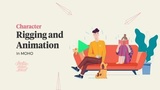
Rigging in Moho
