Motion Design with Figma: Animations, Motion Graphics, UX/UI
10h 11m 31s
English
Paid
Course description
Learn motion design using Figma from a design industry pro. You'll learn way more than just motion design principles and theory. This projects-based course will teach you how to use motion to take your designs (and portfolio) to the next level.
Read more about the course
- Use Figma like a pro to do User Interface Design, User Experience Design (UX/UI), Web Design and Mobile App Design
- Learn the principles of Motion Design, the design process, best practices, and prototyping your projects for your customers and clients
- Learn to add Motion Graphics and Animations to your projects
- Learn Motion Design using Figma
- Learn to use Smart Animate in Figma
- Micro-interactions, animations, transitions, parallax,
- Create your own professional design portfolio by the end of the course (we provide everything for you to customize!)
- Learn Motion Design by actually building real-world projects alongside a design industry pro that you can add to make your design portfolio stand out
- Learn UI/UX best practices using the latest trends in the industry
Watch Online
0:00
/ #1: Motion Design with Figma: Zero to Mastery
All Course Lessons (161)
| # | Lesson Title | Duration | Access |
|---|---|---|---|
| 1 | Motion Design with Figma: Zero to Mastery Demo | 03:11 | |
| 2 | What We Are Going to Learn | 02:26 | |
| 3 | Misconceptions of Motion Design | 03:37 | |
| 4 | Motion Supports Usability | 03:21 | |
| 5 | Narrative and Mental Models | 05:16 | |
| 6 | What is a Microinteraction? | 01:34 | |
| 7 | The Structure of a Microinteraction | 01:58 | |
| 8 | Not Every Element is a Microinteraction! | 02:04 | |
| 9 | How Microinteractions Impact User Experiences | 04:33 | |
| 10 | Recap: What Did We Learn? | 02:30 | |
| 11 | Where To Next? Your Choice... | 01:01 | |
| 12 | Intro to Figma: Education Plans and Signup | 01:35 | |
| 13 | Intro to Figma: Introduction | 00:57 | |
| 14 | Intro to Figma: Where to use Figma | 00:33 | |
| 15 | Figma UI: File Browser | 02:21 | |
| 16 | Figma UI: Files | 01:32 | |
| 17 | Figma UI: Toolbar | 05:32 | |
| 18 | Figma UI: Left Sidebar | 04:07 | |
| 19 | Figma UI: Right Sidebar | 04:25 | |
| 20 | Shapes and Tools: Working with Containers | 04:39 | |
| 21 | Shapes and Tools: Basic Shapes and Boolean Operations | 05:42 | |
| 22 | Designing in Figma: Images | 02:50 | |
| 23 | Designing in Figma: Getting Started with Text | 04:05 | |
| 24 | Designing in Figma: Constraints | 02:51 | |
| 25 | Designing in Figma: Using Auto Layout | 06:00 | |
| 26 | Resources and Collaboration: Community Files | 01:41 | |
| 27 | Resources and Collaboration: Community Plugins | 02:43 | |
| 28 | Resources and Collaboration: Sharing and Comments | 03:25 | |
| 29 | What We Are Going to Learn | 02:36 | |
| 30 | Exercise: Create a Quick Logo Using Shapes | 02:16 | |
| 31 | Exercise: Autolayout Buttons | 05:38 | |
| 32 | Exercise: Responsive Navigation | 03:08 | |
| 33 | Exercise: Responsive Text | 04:16 | |
| 34 | Exercise: Imagery and Gradients | 03:13 | |
| 35 | Exercise: Layout and Responsiveness | 03:16 | |
| 36 | Assignment: Create Complex Interactive Components | 01:03 | |
| 37 | What We Are Going to Learn | 01:42 | |
| 38 | Smart Animate Properties | 04:05 | |
| 39 | Smart Animate Basics | 04:01 | |
| 40 | Exercise: Parallax | 05:52 | |
| 41 | Exercise: New Message | 06:50 | |
| 42 | Exercise: Overlay | 06:45 | |
| 43 | Check-in: Interactive Components | 06:15 | |
| 44 | Exercise: Interactive Buttons | 09:33 | |
| 45 | What We Are Going to Learn | 02:23 | |
| 46 | Prototype: Category Transitions | 06:33 | |
| 47 | Interactive Components: Icons | 09:21 | |
| 48 | Prototype: Simple Microinteractions | 03:07 | |
| 49 | Prototype: Screen Transitions | 06:44 | |
| 50 | Prototype: Simple Horizontal Scroll | 02:02 | |
| 51 | Prototype: Hijacked Horizontal Scroll | 05:12 | |
| 52 | Assignment: Photo Inspiration Mobile App | 01:47 | |
| 53 | Easing | 01:38 | |
| 54 | Offset and Delay | 00:59 | |
| 55 | Parenting | 01:03 | |
| 56 | Transformation | 01:07 | |
| 57 | Value Change | 01:01 | |
| 58 | Masking | 01:12 | |
| 59 | Overlay | 01:34 | |
| 60 | Cloning | 00:53 | |
| 61 | Obscuration | 00:59 | |
| 62 | Parallax | 01:04 | |
| 63 | Dimensionality | 01:50 | |
| 64 | Dolly and Zoom | 01:26 | |
| 65 | What We Are Going to Learn | 02:07 | |
| 66 | Navigation: Building the Navigation | 02:27 | |
| 67 | Navigation: Prototyping with Simple Variants | 07:39 | |
| 68 | Navigation: Home Interactive Components | 06:45 | |
| 69 | Navigation: Heart Interactive Components | 04:09 | |
| 70 | Navigation: Cart Interactive Components | 05:21 | |
| 71 | Navigation: Settings Interactive Components | 02:34 | |
| 72 | Navigation: Animations with Your Navigation Component | 07:20 | |
| 73 | Scrolling: Landing Page Design | 02:25 | |
| 74 | Scrolling: Anchor Links | 04:32 | |
| 75 | Scrolling: Short Parallax | 04:02 | |
| 76 | Scrolling: Extended Parallax | 02:23 | |
| 77 | Pagination: Carousel Dots | 06:55 | |
| 78 | Pagination: Pagination Control | 11:21 | |
| 79 | Dragging: Listing Card | 04:22 | |
| 80 | Dragging: App Scrolling | 06:02 | |
| 81 | Dragging: Drag and Drop | 03:27 | |
| 82 | Microinteractions: Simple File Uploader | 03:03 | |
| 83 | Microinteractions: Uploader Success | 01:35 | |
| 84 | Microinteractions: Cancel Upload | 03:38 | |
| 85 | Microinteractions: Normal Like Button | 05:30 | |
| 86 | Microinteractions: Like Button Bounce | 06:30 | |
| 87 | Delight: Confetti | 08:22 | |
| 88 | Delight: Checklist | 06:54 | |
| 89 | Delight: Add to Cart | 05:42 | |
| 90 | Step 1: Discovery and Research | 03:59 | |
| 91 | Step 2: Design and Storyboard | 02:53 | |
| 92 | Step 3: Prototype | 01:51 | |
| 93 | Step 4: Testing | 03:03 | |
| 94 | Check in: Quick Tips! | 03:41 | |
| 95 | Recap: What Did We Learn? | 01:20 | |
| 96 | What We Are Going to Learn | 01:26 | |
| 97 | Interactive Component: Carousel Section | 07:09 | |
| 98 | Prototype: Simple Carousel Transition | 04:59 | |
| 99 | Prototype: Complex Parallax and 3D Image Effect | 12:21 | |
| 100 | Assignment: Create a Full Page Carousel | 01:29 | |
| 101 | Exercise: Imposter Syndrome | 02:56 | |
| 102 | What We Are Going to Learn | 02:20 | |
| 103 | Interactive Component: Toggle Card | 05:50 | |
| 104 | Interactive Component: Temperature Slider | 04:47 | |
| 105 | Prototype: Toggle Cards | 02:13 | |
| 106 | Prototype: Simple Temperature Control | 04:11 | |
| 107 | Prototype: Colour Temperature Control | 04:10 | |
| 108 | Prototype: Navigation Transition | 03:12 | |
| 109 | Assignment: Create Complex Interactive Components | 01:16 | |
| 110 | Feedback Drives Better Design | 02:59 | |
| 111 | Constructive Feedback | 04:03 | |
| 112 | Recap: What Did We Learn? | 01:34 | |
| 113 | What We Are going to Learn | 03:23 | |
| 114 | Interactive Component: Website Buttons | 06:43 | |
| 115 | Interactive Component: General Room Card | 03:34 | |
| 116 | Interactive Component: Navigation and Links | 06:00 | |
| 117 | Prototype: Landing Page Parallax Intro | 02:43 | |
| 118 | Prototype: Full Image Parallax | 02:06 | |
| 119 | Prototype: Testimonial Carousel | 03:16 | |
| 120 | Prototype: Staggered Cards | 04:52 | |
| 121 | Prototype: Gallery Image Automated Scroll | 03:40 | |
| 122 | Assignment: Prototype Parallax Effects | 00:59 | |
| 123 | What We Are Going to Learn | 02:31 | |
| 124 | Interactive Component: Form Buttons | 03:56 | |
| 125 | Interactive Component: Progress Bar | 03:38 | |
| 126 | Interactive Component: Arrow Icon Buttons | 05:48 | |
| 127 | Interactive Component: General Input | 05:52 | |
| 128 | Interactive Component: Select Input and Dropdown | 07:29 | |
| 129 | Interactive Component: Icon Toggle Card | 04:09 | |
| 130 | Interactive Component: Checkbox Item | 06:31 | |
| 131 | Interactive Component: Kitchen Card and Carousel Dots | 02:50 | |
| 132 | Interactive Component: Kitchen Carousel | 08:30 | |
| 133 | Prototype: Form Layout | 03:03 | |
| 134 | Prototype: Form Introduction | 01:51 | |
| 135 | Prototype: General Input and Dropdown Overlay | 05:37 | |
| 136 | Prototype: Toggle Cards and Checkbox | 04:10 | |
| 137 | Prototype: Carousel | 04:43 | |
| 138 | Assignment: Create Interactive Form Components | 01:02 | |
| 139 | What We Are Going to Learn | 02:16 | |
| 140 | Interactive Components: Buttons | 03:34 | |
| 141 | Interactive Components: Icon Buttons | 03:35 | |
| 142 | Interactive Components: Category Card | 04:34 | |
| 143 | Interactive Components: Tab Navigation | 04:57 | |
| 144 | Interactive Components: Item Card | 06:01 | |
| 145 | Interactive Components: Promo Card | 06:55 | |
| 146 | Interactive Components: Cart Floating Action Button | 05:30 | |
| 147 | Interactive Components: Item Overlay | 05:04 | |
| 148 | Interactive Components: Order Progression Status Icons | 08:06 | |
| 149 | Interactive Components: Order Progression Overlay | 04:22 | |
| 150 | Prototype: Automatic Parallax Carousel | 02:52 | |
| 151 | Prototype: Tab List Transition | 03:34 | |
| 152 | Prototype: Masking and Overlay | 03:27 | |
| 153 | Prototype: Cart Overlay | 04:01 | |
| 154 | Prototype: Order Progress | 05:06 | |
| 155 | Assignment: Create and Design a Full Food Delivery App | 01:13 | |
| 156 | What We Are Going to Learn | 00:37 | |
| 157 | What is Kap? | 01:26 | |
| 158 | Using Kap | 02:24 | |
| 159 | What is Screencastify? | 01:06 | |
| 160 | Using Screencastify | 02:57 | |
| 161 | Thank You! | 01:18 |
Unlock unlimited learning
Get instant access to all 160 lessons in this course, plus thousands of other premium courses. One subscription, unlimited knowledge.
Learn more about subscriptionComments
0 commentsWant to join the conversation?
Sign in to commentSimilar courses
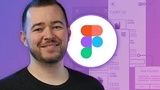
Learn Figma - UI/UX Design Essential Training
Sources: udemy
Figma is a very powerful application that runs online. There are virtually no platform boundaries when it comes to using figma because you can design within a w
3 hours 55 minutes 26 seconds
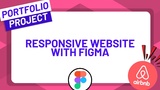
Design a Responsive Airbnb Website with Figma
Sources: zerotomastery.io
Join this course to explore advanced Figma features by designing a responsive website for a fictional rental service. Learn the full design process from initial
11 hours 17 minutes 58 seconds
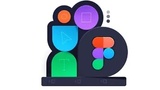
The Beginner's Guide to Figma
Sources: egghead
Figma is a collaborative prototyping tool that allows you to responsively design your applications, with resolution presets for all of the most popular devices.
24 minutes 19 seconds
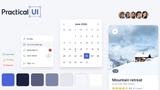
Figma design system - Figma UI kit and style variables
Sources: Adham Dannaway
The lightweight and powerful design system of Figma and UI kit will help you develop almost any website or application you can imagine.